In This post we will create android app
so let’s start the work1) Download Unity From unity website first do that
Now you will require android tools for your project so 2) Download Android tools for your project this tools can be downloaded from Google so download thatNow Start the unity
3) Start new project on unity name your project as “My first app” and then click on create

5) Now you will see hierarchy now at the board of hierarchy right click on that and then select 3D object and then click on 3D Text
5) Now you will see Inspector window at the center of the window you will see “Text Mesh” and the that box you will see the text box You can type any text on that for now just type “Hello World ” this is shown on image below


7) Now at the top left coroner you will see the “File” now click on that and choose build settings And select android and then click on “ player setting “ at bottom left and then close the build settings now you will see player settings on inspector window then write your company name and specify your app icon and fill the other information about your application

Your android application is completed
You just created android application on unity
If you have any question about related with this post then feel free to write comment how is the post write it on comment
How to create android application on unity
How to create hello world app on unity
How to create first android app on unity
Thank youdiv dir="ltr" style="text-align: left;" trbidi="on">
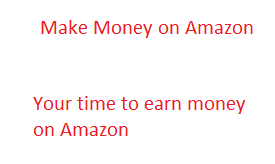


No comments:
Post a Comment